Summary Page
This article provides an overview of how the Summary page of your Accord functions.
- What is the Summary Page?
- Section Types
- Banner Image
- Visibility: Internal vs. Visible To Everyone
- Multiple Summaries
What is the Summary Page?
The summary page is the most important part of any Accord. That is why it is listed first, before any other element your customer sees.
The summary page acts as an overview of why you and your customer are working together. It allows you and your champion to craft the narrative of your partnership.
An executive decision maker, legal / security stakeholder, or operations rep should easily understand why working with you is critical. And why they should support the project.
Section Types
The Summary is comprised of five unique section types. Each Section type helps you accomplish different goals.
- Intro - The intro section helps you make each Accord more personal.
- Picklist - You can predefine a list of text for your team. For example, a set of Pain Points or Outcomes that can apply to any opportunity
- Text - use rich text to communicate a number of concepts.
- Embed - Embed rich media from 3rd party sites. See a full list of supported embeds here.
- Resource - Add any resource in your Accord directly to the Summary.
1. Intro
Use the Intro section to create a personalized touch to each Summary. Put a face to the name, and give the buying team an easy way to access your email / booking link / LinkedIn.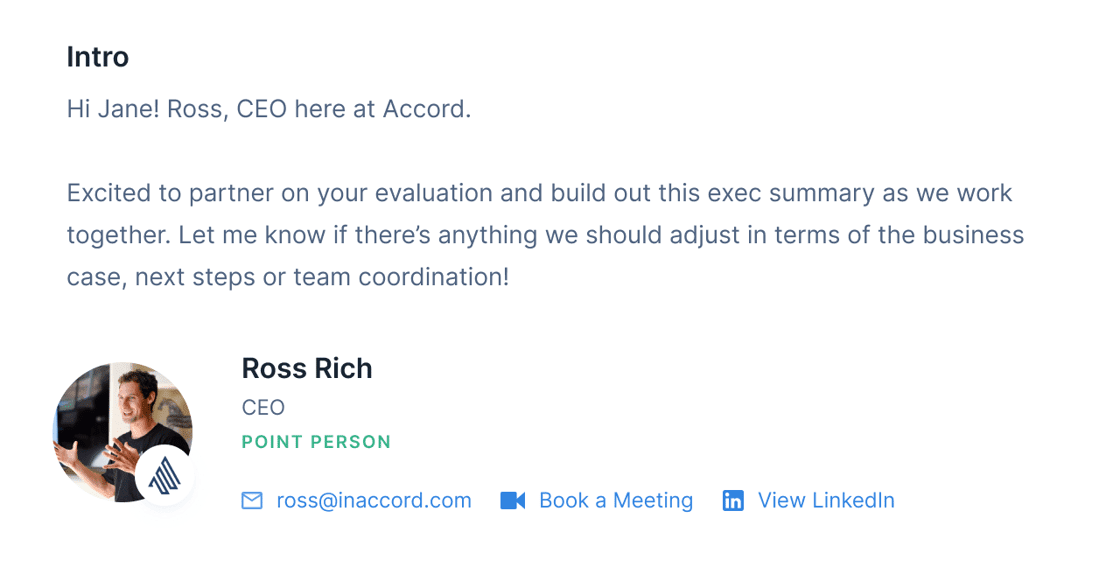
2. Picklist
Picklists allow you to add pre-written text to the Summary Page. Even though every deal is different, your org is solving similar pain points across all accounts. Make it easier for you + your reps to whip up consistent, winning Summary Pages so you can align with customers on their goals faster.
Creating a Picklist is always done at the Playbook level, which is how a picklist makes its way into every subsequent Accord.
How to Create a Picklist
- Select a Playbook
- Click Add Section
- Select Picklist
- Click Add New Option - whatever you type here will become what you select from the picklist
- Add your Default Text - to the right of the picklist item, add your pain point definition, extrapolate on outcomes, or give yourself free reign to type in custom text on the Accord level by leaving it blank. Don't worry, you can still edit pre-written definitions after selecting them on the Accord-level.
Tips for creating your picklists
- Use single words or short phrases as your picklist items. Longer names create clutter + confusion for everybody involved.
- You can add longer statements / pain point explanations that are included when you select a picklist item. These can still be edited once selected, but they create a great jumping pad for articulating pain points.
- You can create more than one picklist! Simply click Add New Section -> Picklist. Ex: one picklist for Pain Points, another for outcomes / what it looks like to work with you.
3. Text
The text section gives you the full power of rich text. Create tables, upload photos, or embed embed 3rd party apps.
4. Embeds
Embed rich media into your Summary Page. See a full list of supported embeds here. This allows you to run slideshows, show sheets, share videos, etc, all without leaving Accord.
5. Resources
Add any resource in your Accord directly to the Summary.
Banner
Create a white-labeled experience for you + your customer by adding your company's banner to the top of every Summary Page. Click on the three vertical dots in the top right hand corner of the Summary, then select Add Banner. For best results, try using a high-resolution image.
Recommended banner dimensions: 800 (width) x 136 (height).-png.png)
Visibility: Internal vs. Visible To Everyone
The Summary can be made internal so your customers cannot see it. We do not recommend marking your Summary as internal.
You can modify the visibility of your Summary by using the more options icon in the top right of the Summary.
You can tell if your Summary is internal because there is an Internal Only badge at the top of the page, and the Summary navigation market is marked purple.

Multiple Summaries
You can create multiple Summaries in Accord.
Here are some reasons why you may want to have multiple Summary pages:
- To have dedicated Summary pages for different levels of stakeholders who are evaluating your solution (e.g. Executives vs. Middle Management).
- To have dedicated Summary pages for different business units involved in the evaluation of your solution (e.g. Marketing vs. Sales)
- To separate externally-facing Summary sections vs. internal-only Summary sections.
In order to create additional Summary Pages, simply:
- Navigate to the Summary page of your Accord
- Click "Add Summary" on the left-hand side of the Summary page

Once you've done so, you can build out your Summary page by:
- Giving your Summary page a name
- Adding a banner for your Summary page
- Creating new sections of your Summary page
- Controlling the visibility of your Summary page / Summary page sections

Changing the Order of your Summary Pages
In order to re-order your Summary pages, simply:
- Hover your mouse cursor over the Summary page that you'd like to move
- Drag-and-drop the "⋮⋮" next to the name of the Summary page to the intended order

Moving Sections from One Summary Page to Another
In a similar fashion, in order to move a section from one Summary page to another, simply:
- Hover your mouse cursor over the Summary page section that you'd like to move
- Drag-and-drop the "⋮⋮" next to the name of the section to the intended Summary page
