What Do My Customers Experience?
This article outlines exactly what your customers experience when they're invited to/using Accord.
Content
- "What does the Accord invitation email look like?"
- "What happens when my customer accepts the invitation?"
- "What happens when someone from an approved domain tries to access Accord?"
- "What does Accord look like to my customer?"
- "What notifications do my customers receive?"
"What does the Accord invitation email look like?"
After you click "Send Invite" on a customer's tile in the Teams page, they will receive an email that looks something like this:
If your customer tells you that they haven't received the email, please refer to this helpful article to troubleshoot.

If your customer doesn't click "Accept Invitation", Accord will automatically send them an email reminder 2 days and 3 days after the original invitation was sent.
"What happens when my customer accepts the invitation?"
After clicking “Accept Invitation”, your customer is automatically authenticated and is granted access to the Accord workspace!
They will be greeted with the following screen, and will get the chance to fill in the following details:
- First Name
- Last Name
- Email Address
- Job Title (required)
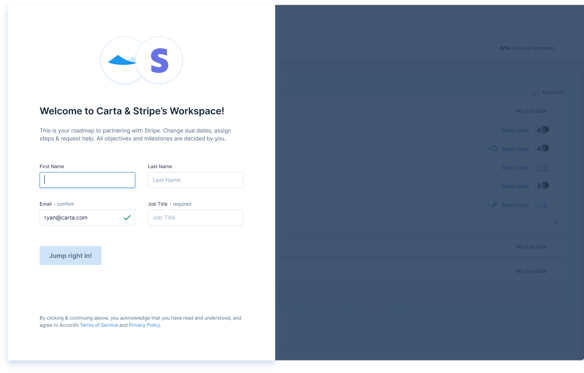
"What happens when someone from an approved domain tries to access Accord?"
With each Accord, you have the ability to add "approved domains". Doing this will allow anyone with an email address within that domain to join your Accord.
Once approved domains have been added, you can share the URL of any page in your Accord to anyone within that organization, knowing that they'll be able to access it.
If your customer gains access to Accord this way, they'll see the same welcome screen where we will ask them to confirm the following details:
- First Name
- Last Name
- Email Address
- Job Title (required)

"What does Accord look like to my customer?"
Being a truly collaborative workspace between you and your customers, Accord looks virtually identical to you and your customers with the following exceptions:
- Your customer will not be able to view any "Internal Only" sections in the Summary page.
- Your customer will not be able to view any "Internal Only" Steps or Resources within your Accord.
- Your customer will not be able to view the Internal Discussion section of any Step in your Accord.
- [If your Accord is connected to a Salesforce Opportunity or HubSpot Deal] Your customer will not be able to access the Opportunity/Deal information slide-out menu.
- Your customer will not be able to access the Engagement page.
- Your customer will not be able to access the Execution Score page or edit any Execution Criteria in your Accord.
- Your customer will be unable to rename or remove any Placeholders in the Teams page.
An easy way to experience your Accord through the lens of your customer is to select ▶️ Present OR ▶️ Preview in the top-right hand corner of your Accord screen.
We recommend taking a look through the presentation-friendly view of your Accord before inviting your customers into the workspace.

"What notifications do my customers receive?"
Until your customer accepts their invitation to your Accord, they will not receive any notifications about changes or activities in the aforementioned Accord.
Once they accept the invitation, they will receive the following notifications, both in-app and via email:
- When someone @ mentions them in the Comments section of any Step
- When a Step that they are the Owner of is updated
- When a new comment is posted on a Step that they are the Owner of
- When a Step that they are the Owner of is due soon
At any time, they can go into Settings > Notifications to adjust their notification preferences to their liking:
