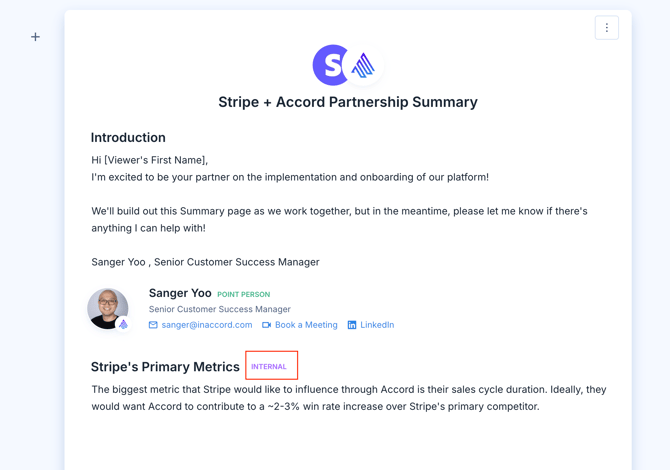Using Salesforce Fields as Variables in Accord
Sync field values from Salesforce into Playbooks and Accords, surfacing data that helps sellers tailor Summary pages and communications to each customer's specific needs.
Table of Contents
- Prerequisites & Permissions
- Setting Up Salesforce Variables
- Using Salesforce Variables
- Editing Salesforce Variables from Accord
- Visibility Surrounding Salesforce Variables
Prerequisites & Permissions
- Your Accord workspace must be integrated with your Salesforce instance first. Refer to this helpful guide for integration setup instructions.
- Only workspace admins can set up Salesforce field variables. Check your permissions before following the setup instructions below.
Setting up Salesforce Variables
In order to get started with Salesforce field variables, simply:
- Navigate to Settings
- Click CRM
- Click "Manage" in the Use Salesforce Values in Accords line item
- Toggle "ON" the "Allow fields from Salesforce to be used as variables" setting
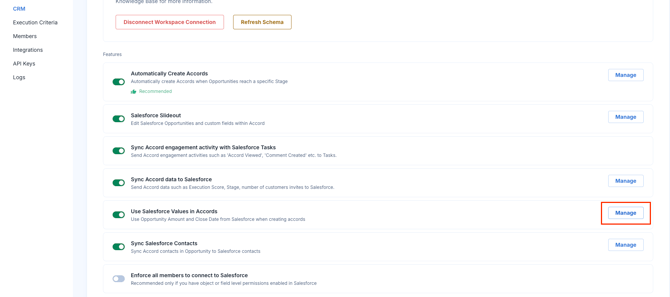
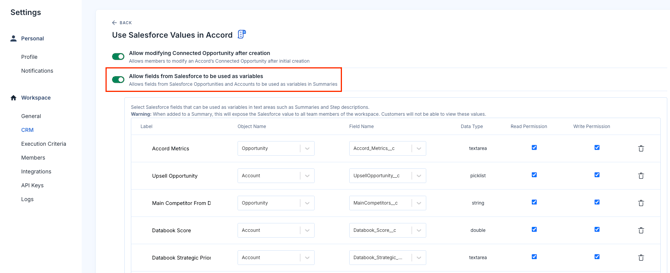
From there, it's as easy as adding rows for different Salesforce fields that you want to add as a variable in Accord.
The following field types are able to be added as a Salesforce variable:
- Date
- Boolean
- Number (i.e. Currency, Integer, Double)
- String
- Checkbox
- Picklist
- Multipicklist
- Textarea (255 characters)
- Long textarea
After clicking "Add Row", you have the following customization options:
- Label: The name of the variable in Accord
- Object Name: Either "Account", "Opportunity" or the name of your custom objects; the object that the desired Salesforce field currently lives in
- Field Name: the name of the field that you want to connect to your newly-created variable
- Read Permission: Either "Yes" or "No". Whether or not the Salesforce field should be readable within Accord
- Write Permission: Either "Yes" or "No". Whether or not the Salesforce field can be written or overwritten on Accord
Note: Once a new Salesforce variable has been created in Accord, it can take up to one hour for it to be selectable for usage in a Playbook or Accord.
Using Salesforce Variables
Once the Salesforce variable has been created, it can be used in the Summary page of either Accords or Playbooks.
In order to add your newly-created Salesforce variable to your Accord or Playbook, simply:
- Navigate to the Summary page of your Accord or Playbook
- Click into the text box of a Intro or Text section
- Select the Salesforce icon in the rich text editor of the text box
Once you've done that, you should be able to see all of the Salesforce variables that have been configured in your Accord workspace.
Note: For Accords connected to an Opportunity object: you can use variables that reference any object connected to that Opportunity (e.x., Opportunity, Account, Custom Objects)
For Accords connected to an Account object: you can only use variables that live on the Account object (custom objects are not yet available)
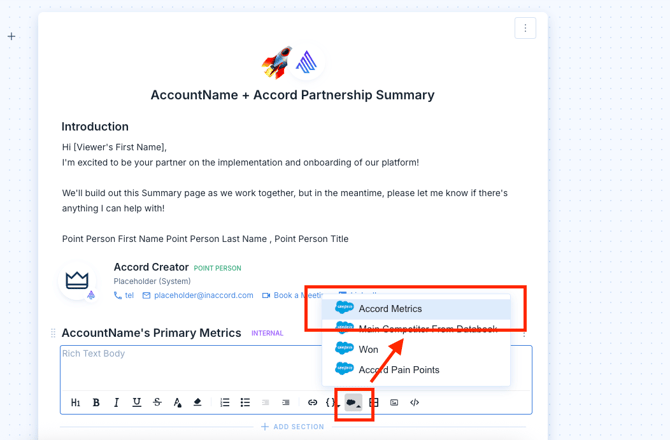
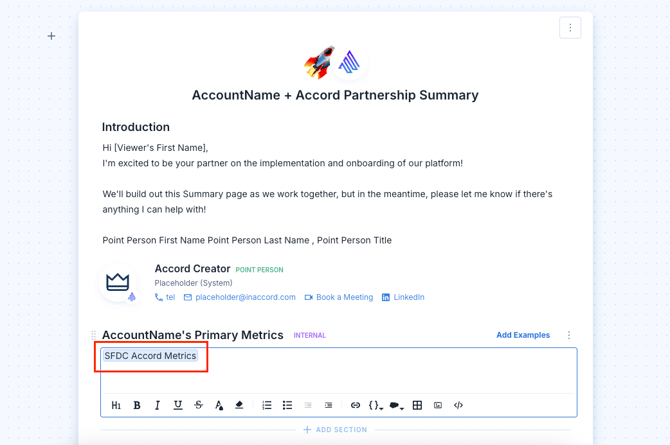
Salesforce variables will always show up highlighted in blue in your Intro or Text sections. That makes it easy to differentiate between your regular text or standard variables.
Once the Salesforce variable has been plugged into the text box, the value of the connected Salesforce field will populated that section of your Summary page.
For example, here's what the value of the "Accord Metrics" field looks like in Salesforce:
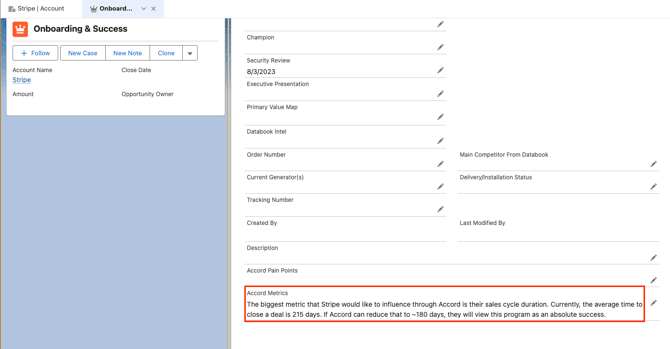
Here's what the corresponding Salesforce variable looks like in the Accord that's connected to this Opportunity:
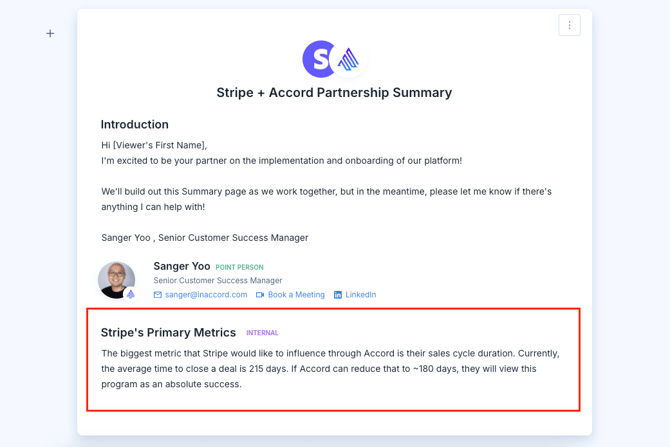
Editing Salesforce Variables from Accord
As long as the Salesforce variable was configured with Write Permissions, you will be able to edit the value of it directly within Accord.
In order to edit the value of a Salesforce variable, simply click the variable in the text box:
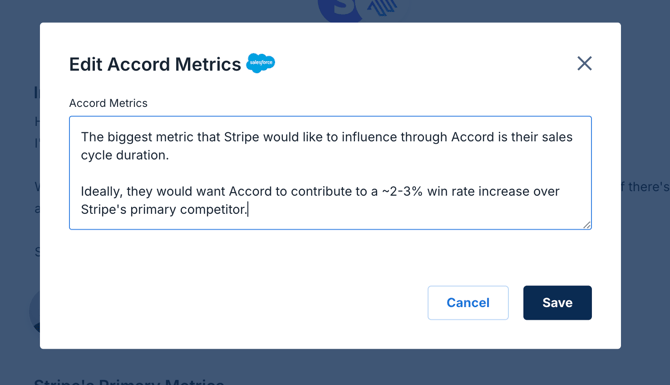
Once the appropriate edits have been made, simply click the "Save" button to edit the Salesforce variable and the connected field in Salesforce.
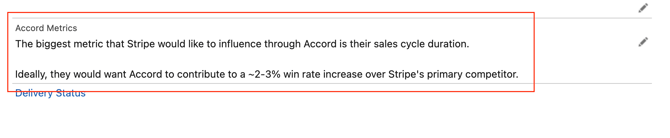
Visibility Surrounding Salesforce Variables
Salesforce variables will never be visible to your customers.
Salesforce variables are connected to fields in your Salesforce instance, and Accord will never expose data from your CRM to external stakeholders. Therefore, if the value of a Salesforce variable is in a customer-facing section of your Summary page, they will appear blurred out. Here's what the same Summary page for your customer might look like:
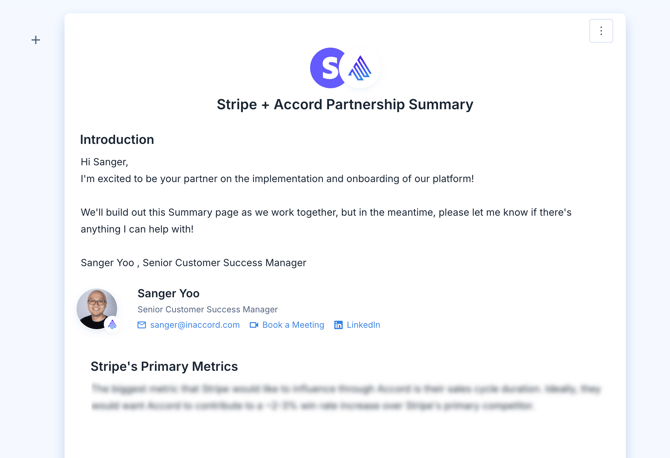
For that reason, we strongly recommend that Salesforce variables be used only in Internal Only sections of your Summary page. This way, your customer won't be confused by the blurred out text in your Summary page, nor will they be able to view potentially sensitive information coming from your CRM.