Inviting Customers to Accord
This article outlines the different options and mechanics of inviting customers to Accord.
Key Takeaways
- There are three different options for inviting a customer to an Accord.
- Each method has its own advantages, which we will outline below.
Solution Providers vs. Customers
Solution Providers = the sales or success individuals who own the Accord workspace (you!)
Customers = any external member you add to an Accord
Options for inviting a customer to an Accord:
- Invite customers via the Team page
- Adding customers via the Team page (without inviting them)
- Add Customers via an Approved Email Domain
1) Invite customers via the Team page
To add customers to an Accord, go to the Team page and click “Add Member". You'll see the Add Member dialog. Simply enter your customer's email.
Ask your Customer to accept on the call when you're with them by confirming they can get into Accord.
If they don't accept right away we'll send them an email reminder 2 days and 3 days after you first invite them.
Tip: Make sure you're adding this user to the customer team and not your team – don't worry, we'll warn you if that happens.
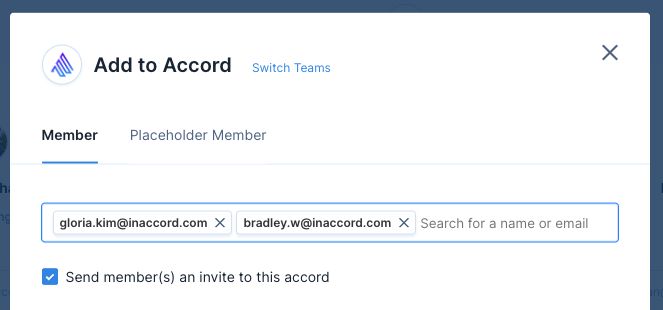
Example of the Add Member dialog
Pro-tip #1: If you want to experience the customer side, add yourself to the customer team on an Accord using your personal email. (You'll be unable to add yourself to the customer team using your work email. Solution Provider emails can only be added to the Solution Provider team.)
Pro-tip #2: You don't have to send an invitation email to a customer when you add them. You can always add them, copy their zero-auth invite link, and share it via email or Slack. For more on this, check out Option 2 below.
2) Adding customers via the Team page (without inviting them)
When adding customers on the Team page, you can disable the Accord-generated invitation email. To do so, simply uncheck "Send members an invite to this Accord" and add them like you would normally. 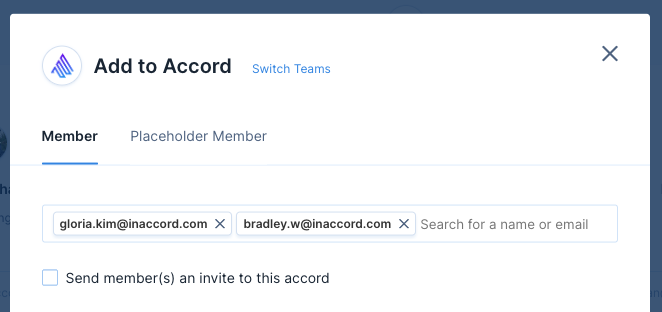
Once added, go to the Team page and copy their unique invite link to share via Slack, email, text, etc.
Please note: each customer has their own unique zero-auth link that will auto-log them into your Accord. Sharing this link with the wrong person will log that individual in as someone else.

3) Add Customers via an Approved Email Domain
Adding an approved domain will allow anyone at your customer’s organization to join your Accord. After you've added an approved domain, you can share the URL of any page in your Accord, and customers will be able to log into it using their work email.

To use this method, simply add a domain to the "Approved Domains" list in the Accord Details dialog. (You can access this dialog by selecting "Edit Details" under the "More Options" button in the top right of your Accord).
Note: you must publish your Accord before a customer can access it using an Approve Domain.

Curious to understand what your customer experiences after being invited? Check out What Do My Customers Experience?