Connect Accord to Google Drive
This article outlines how to integrate Accord with Google Drive, which will enable you to more easily manage Content in the Resource Library
Table of Contents
- Prerequisites & Permissions
- The Resource Library & Google Drive
- Connecting Accord to Google Drive
- Adding Resources from Google Drive
Prerequisites & Permissions
- Only Accord admins can add or modify content in the Resource Library. Check your permissions before following the setup instructions below.
The Resource Library & Google Drive
The Google Drive integration is most frequently used to is to manage content in the Resource Library. It allows you to easily add Files and Folders from Google Drive to the Resource Library, and ensure they are synched.
When a Resource is linked from Google Drive to Accord's Resource Library you will see a green icon indicating that it is a connected resource.

In addition, on the Resource page itself, you'll see a synched from Google Drive indicator, and the last time the file was updated. This will be modified each time the file or folder is updated.

Any changes made to Google Drive files or folders are automatically synched every 24 hours. You can force these files to update faster by selecting the Refresh option in the Resource Library.
.png?width=670&height=160&name=image%20(2).png)
Connecting Accord to Google Drive
In order to establish the connection between your Google Account and Accord:
- Click your Avatar/Profile Picture on the bottom-left hand corner of Accord
- Click Settings
- In your Profile, click Connect next to Google Drive
- Click Allow in Google's verification modal
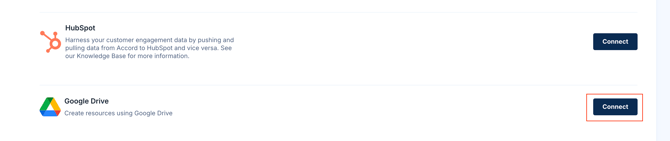
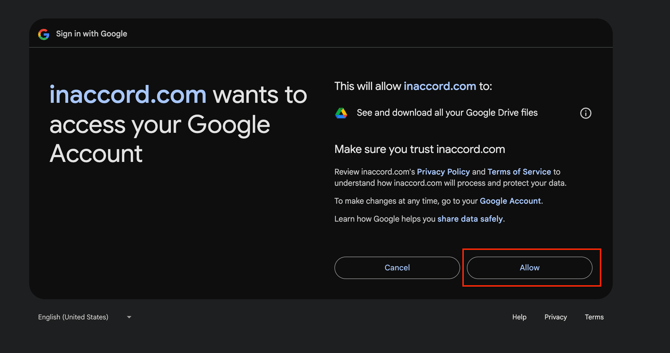
Adding Resources from Google Drive
Adding a file from Google Drive as a Resource in Accord is very easy.
The experience of adding a Google Drive file to an Accord, Playbook, or the Resource library is identical.
- Navigate to the Resources page of your Accord or Playbook
- Click Add Resource on the top-right hand corner of Accord
- Select Google Drive on the top navigation bar of the "Add Resources" modal
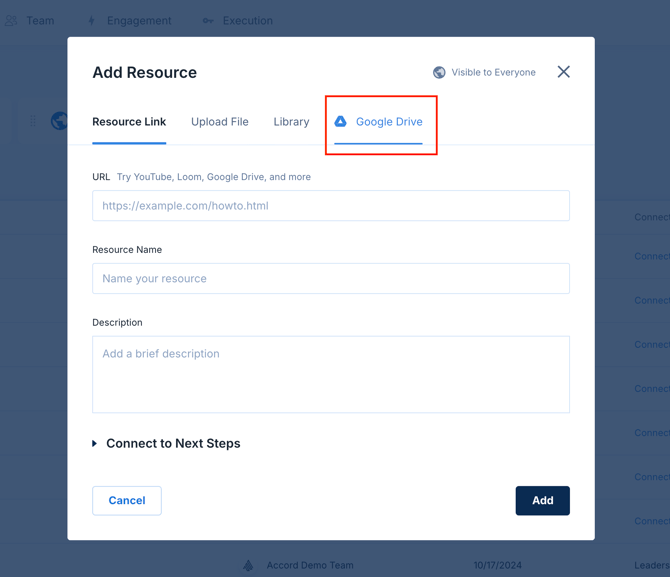
From there, you'll be able to navigate your Google Drive library just like you can on Google Drive:
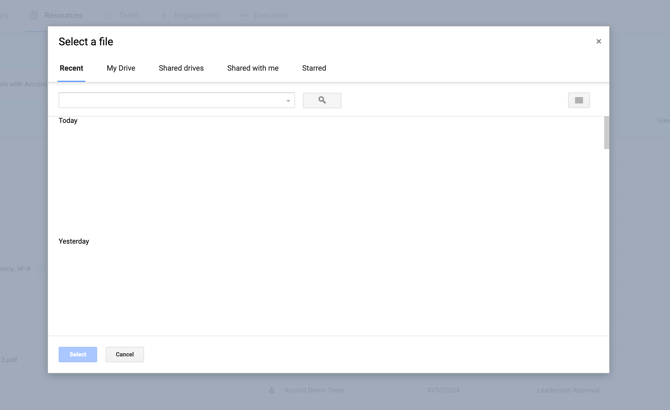
Once you find the file that you want to add to your Accord, Playbook, or Resource Library, click "Select" to add it as a Resource.