Stage Progression Validation (HubSpot)
This article show you how to create a Stage progression validation rule so that Deals cannot progress without certain requirements being met in Accord.
Content
- Create Your Requirement Property
- Create a Workflow to Mark Your Requirement Property as "TRUE"
- Make the Property Required to Progress Past the Deal Stage
- Communicate the Progress Change to Your Team
Before You Begin
You need to have created your custom Accord property on the deal object in HubSpot. This is required since you will be running the validation rule based on this property.
Pro-tip: Ensure you have configured the HubSpot integration in your Accord Workspace. See Getting Started for more details.
Step 1: Create Your Requirement Property
Create a property on your Deal object, under the group "Accord Customer Collaboration Data", and call it "Customer Invited to Accord?".
- Object Type = Deal
- Group = Accord Customer Collaboration Data
- Label = Customer Invited to Accord?
- Description = This checkbox will be automatically marked "Yes" once a Customer has been invited to your connected Accord.
- Field Type = Single Checkbox
- Property Access = Allow everyone to view
We will be running our validation logic based on this property.
Step 2: Create a Workflow to Mark Your Requirement Property as "TRUE"
Create a workflow that will mark the property as "TRUE" once a requirement has been met. We typically recommend using 1 or more Customers invited to an Accord as the validation rule.
In other words, when 1 or more Customers have been invited to an Accord, the "Customer Invited to Accord?" property will be marked as "TRUE".
We recommend the following workflow.
- Select Deal-based workflow and start from a blank workflow. Click next.
- Select your trigger
- Click Set up triggers and select Deal.
- Filter for Number of Customers Invited
- Select greater than or equal to and enter 1
- Click save.
- Name the workflow
- Name = "Accord Validation Rule"
- Description = "This workflow marks the property checkbox, "Customer Invited to Accord?", as Yes when one or more Customers have been invited to an Accord workspace"
- Add an action:
- Click the plus sign to add a new action.
- Select Set property value
- Select the property you made in the last step, "Customer Invited to Accord?"
- Apply the value Yes.
- Click Save
- Turn on the workflow
-
- Note: When asked to run the workflow for previous Deals that meet the requirement ensure your click "YES".

Step 3: Make the Property Required to Progress Past the Deal Stage
- Navigate to the Pipelines tab under the Deals Object in your settings page.
Ensure you’ve selected the correct Pipeline if you have multiple
Select the new property field you created, which should be called Customer Invited to Accord?
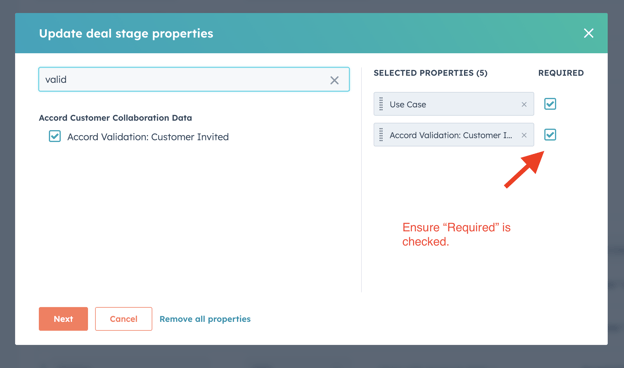
- Check the Required box and click Next to select this change, and then click Save once you’ve exited the Update deal stage properties modal.
Important Notes
- When you add a requirement to a Stage, that properly will need to be met to move into that Stage. If you want an Accord used by a certain Stage (ex. Stage 2) you should create the requirement on the proceeding Stage (Stage 3).
- Because of the way HubSpot has designed validation rules in their CRM, requirements only apply to specific Stages. Say an Accord is required on Stage 2 / 5, the AE or CSM can skip Stage 2 and progress directly to Stage 3 without meeting the requirement.
- Once you turn on this validation rule you will not be able to roll Deals backwards into the Stage the has the requirement if
- There is occasionally a small delay between when an AE or CSM makes a change in Accord to the validation checkbox being marked as True.
Step 4: Communicate the Progress Change to Your Team
We strongly recommend communicating this to change to your team so that they are aware of the new requirement to progress their Deals.
This is an important step because not being able to progress a Deal without understanding why will be frustrating to your team.