Step Types
This article outlines the different types of Steps that are available in Accord and the best ways to use each of them.
Steps are the primary building blocks of your playbooks and Accords. They represent a key task in your sales process that needs to be completed. Examples: The signing of an order form, the completion of a product demo, or the scheduling of a kick-off meeting with your customer.
With each Step, you have the ability to designate its "type". There are 3 types:
To view or change a step type:
- Go into the Next Steps page of your Accord or playbook
- Click on the specific Step that you want to designate a type for
- Select "Type" and select one of the options in the dropdown menu that appears
You can also designate a type for all new steps that you create.
Internal Process Steps
An Internal Process Step is a step that is only visible to you and your team members—never customers. Internal Process Steps can be used to keep track of activities that must be completed to move a deal forward but don’t necessarily need to involve the customer.
Internal Process Steps can be linked to a HubSpot or Salesforce field, and its value can be viewed or updated from the step.
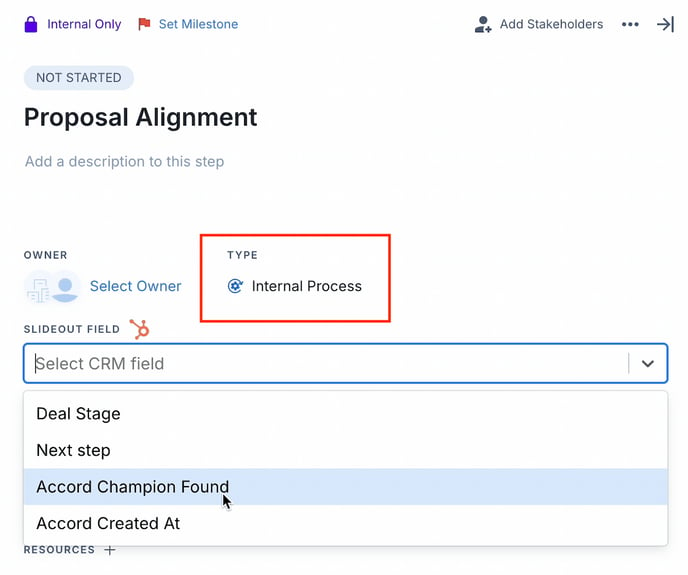
Your Accord instance must be integrated with your CRM in order to link an Internal Process Step with a CRM field. View our integration setup instructions, linked below:
Internal Process Steps can only be Internal Only – they cannot be marked as Visible to Everyone
Meeting Steps
A Meeting Step unlocks the ability to set an agenda for the meeting that this Step is meant to represent. Once the Step type has been designated, you should see an additional field above Tasks, where you have the ability to outline exactly what will be covered in the meeting:

If you have the Google Calendar integration configured, you can create calendar events directly from a Meeting step. Check out Connect Accord to Google Calendar for more details
Approval Steps
An Approval Step unlocks an approval/sign-off mechanism within the Step. If you need to get an approval from a specific stakeholder in the Accord before proceeding to the next Accord stage, this Step is ideal to implement:

Once the owner/stakeholder of the Step has approved it, you will have established an audit log of who/when the approval was given:
