Notifications
This article outlines how notifications work in Accord for both you and your customers.
Key Takeaways
- Your customers will only start receiving notifications after they have accessed your shared Accord for the first time.
- Both you and your customers receive the same Owner & Stakeholder Notifications. These notifications are sent to Step owners and Step stakeholders.
- There is an additional notification layer that you can enable by following an Accord. When following an Accord, you will be notified of all changes in the Accord.
Solution Providers vs. Customers
Solution Providers = the sales or success individuals who own the Accord workspace (you!)
Customers = any external member you add to an Accord
Notification Types
By default, all Accord users receive both email and in-app notifications. Emails are sent to the email address that you use to log in to Accord. You can access in-app notifications by selecting the 🔔 icon on the left-hand side of your Accord screen:
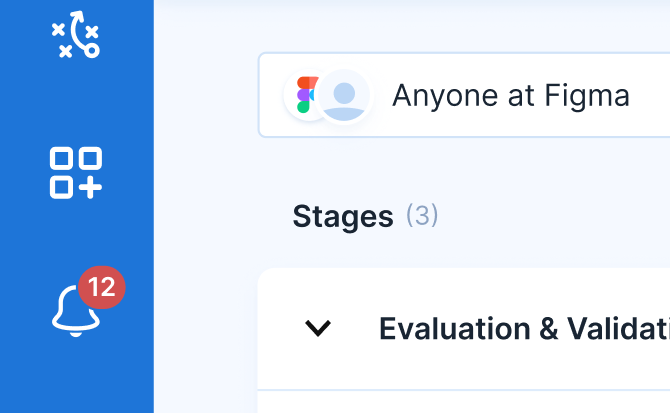
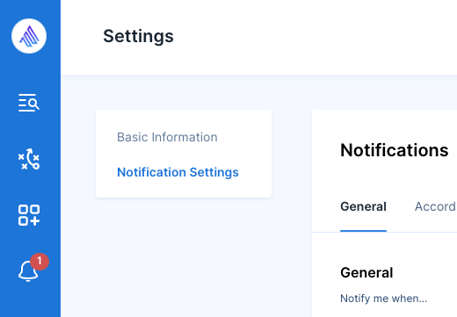
Owner & Stakeholder Notifications
You will receive these notifications if you are the owner or stakeholder of a step in Accord.
What notifications will you receive?
- Step ownership change
- Comments on a Step (any comment, not just @mentions)
- New Resources added to a Step
- Step due date changes
- Step due date reminders
- Due in 3 days
- Due today
- Due yesterday
The owner of the Step (as well as any stakeholders), regardless of whether they are a Solutions Provider or a Customer, will receive these notifications.
Other things to know:
- You will not receive notifications for actions you have taken.
- The system has a 30-second delay on step modifications. If you make a change to a step and then revert the change, this will not trigger a notification.
- @mentions in Accord (for example, @member-name) will always trigger a notification, even if the mentioned member isn’t a Step owner or stakeholder.
- When an Accord member is @mentioned, they are automatically added as a stakeholder to the step.
Accord Follower Notifications
You will only receive these notifications if you are following an Accord.
Following an Accord
You are automatically assigned as a Follower when you create an Accord.
You can adjust your "Follow" status using the option menu in the top-right hand corner of an Accord:
If you are not following an Accord, you could miss out on important information. As a rule of thumb, if you are leading an Accord, you should be following that Accord.
Engagement Notifications
- Customer views a Resource
- Customer logs in
- New member added
- New Resource added
- Customer accepts their Accord invitation
Step Notifications
- Ownership change
- Comments
- New Resources added
- Due date changes
- Due date reminders (due in 3 days, due today, due yesterday)
 You can see if you or your colleagues are following an Accord on the Team page. Look for the 🔔 icon on the upper-left hand side of their member card. You can help your colleagues follow or unfollow an Accord by clicking the Option menu in the top right of any Solution Provider's member card.
You can see if you or your colleagues are following an Accord on the Team page. Look for the 🔔 icon on the upper-left hand side of their member card. You can help your colleagues follow or unfollow an Accord by clicking the Option menu in the top right of any Solution Provider's member card.
