Maximizing Engagement with Your Customers
This article outlines how best to maximize customer engagement in your Accord.
Key Takeaways
- Introduce your customers to Accord early on in your process
- Assign Steps to your customers
- Tag customers directly on comments
- React / reply to customer comments on Accord
- Link to Steps and Resources in external communications
Introduce your customers to Accord early on in your process
Accord is meant to facilitate your sales and/or customer success process from start-to-finish. For that reason, we recommend that you introduce Accord to your customer early into the journey that you'll be guiding them through.
As a rule of thumb, here is when we recommend that you introduce Accord to your customers:
- Sales: After discovery has taken place, when you've qualified the deal as a legitimate opportunity for your pipeline.
- Customer Success: After the internal hand-off of the customer has taken place, during the introductory meeting between the customer and the Customer Success Manager/Onboarding Manager.
By introducing Accord to your customer early on in the journey, the customer will get a high-level overview of the process immediately. This will ensure that:
- Potential roadblocks are identified in a timely manner
- The right stakeholders are looped into the conversation early
- You manage your customer's expectations and provide a rough timeline for how long the process might take
For some talk tracks that you can use to introduce Accord to your customer, please refer to this helpful guide.
Assign Steps to your customers
A great way to increase the level of customer engagement in your Accord is to keep your customers accountable for what they're responsible for.
After each and every meeting that you have with your customer, we recommend that you assign ownership to all of the Steps that need to be completed prior to the next meeting. This way, it's crystal clear to everyone who is in charge of completing which Steps.

Accord will automatically send an email reminder and an in-app notification to all Step owners at the following cadences:
- 3 days before the Step's due date
- The due date of the Step
- 1 day after the Step's due date (if it hasn't been completed)
Tag customers directly on comments
Each Step in your Accord comes with a Comments section. The Comments section is the place for you, your internal stakeholders, and your customers to add context about the Step, leave relevant notes, and ask/answer questions about the Step.
For a detailed overview on Accord commenting function, please refer to this helpful article.
Using the "@" symbol, you can tag your customer directly in your comment. Doing so will send your customer an email notification, as well as an in-app notification.

React / reply to customer comments on Accord
When your customer adds a comment to a Step in your Accord, we strongly recommend 1) replying directly to the comment in Accord, and/or 2) reacting to their comment with an emoji.
- If you want to respond to a Comment, click Reply
- If you want to react to a Comment with an emoji, click the Emoji button
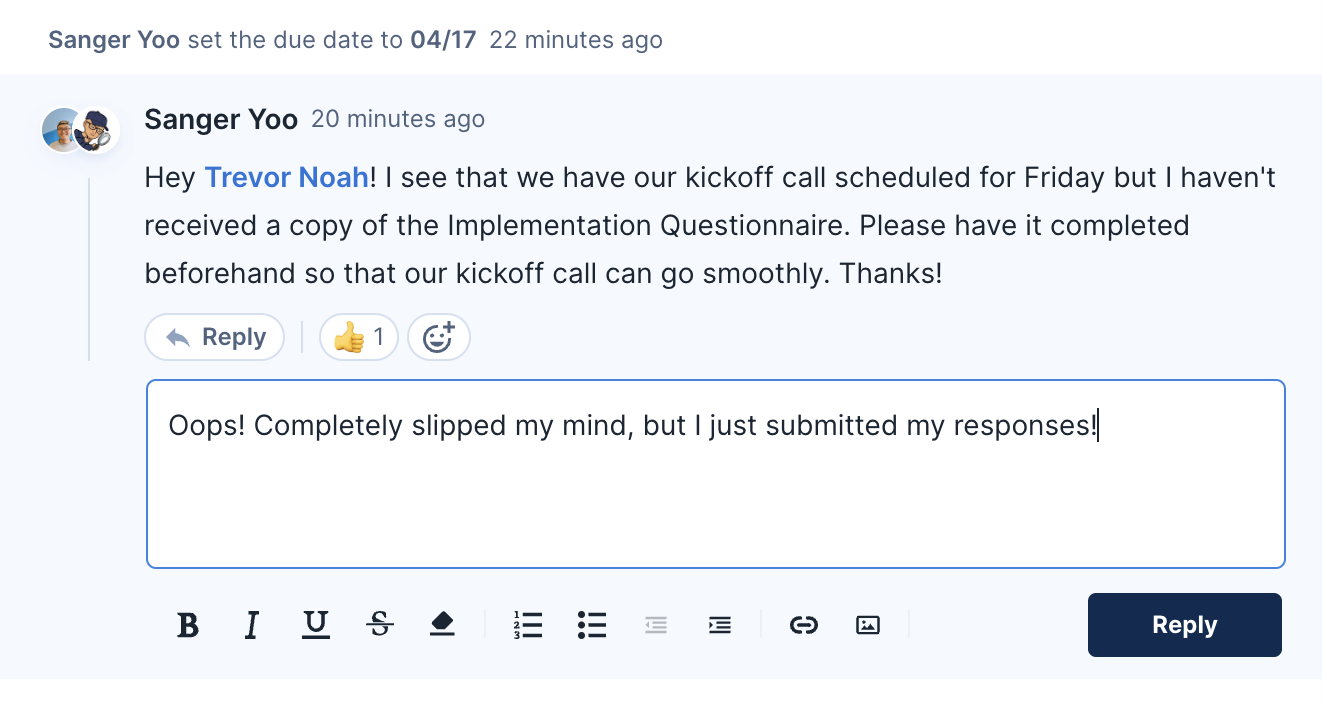
Link to Steps and Resources in external communications
Although you're able to add comments directly onto Steps in Accord, we understand that the majority of your communication to your customers may be over email exchanges.
Still, Accord should be the central workspace for the deal you're working on or the onboarding project that you're guiding your customer through. For that reason, we recommend that you hyperlink to Steps and Resources that live in Accord whenever possible in your external communications.
To get the URL link to your Step or Resource in Accord:
- Click on the "⋮" icon next to your Step or Resource
- Click the Copy Step Link option (for Steps) or the Copy Link option (for Resources)
- Paste the link your email/Slack messages/Teams message/etc.

When your customer clicks that link, they'll be directed to your Accord and see the details of your Step and/or Resource, including its owner and description.